Thursday, March 31, 2011
class notes 3/31
Saturday, March 26, 2011
satellite art

Satellite Art: One Woman Tries to Create Google Earth Murals
Thursday, March 24, 2011
class notes 3/24
No Class on Tuesday (Advising Day!) so project 2 will be due in one week on THURSDAY MARCH 31. Post the project to your blog! (as a jpg for screen quality, not the TIFF)
Tuesday, March 22, 2011
class notes 3/22
There are a few art events this week! Tomorrow at 4:45 in Boyden Gallery, Mary Early will be introducing the All-Student Art Show! There will be free food and a chance to mill about and see all the awesome work students here have been creating.
Then at 8pm in Cole Cinema tomorrow, Gabriella Bulisova will be presenting on her photojournalistic work, which is currently showing in upper Monty.
Keep on working on your self-portraits, they are due in a week and a half!
(Also of note is the Thomas Rowe scholarship, which is due April 4th! Unfortunately they are not accepting digital work in the portfolios, but most traditional media are accepted)
Live Trace Button:
this is the "cheat button" when you select a photographic image, at the top is "live trace".
Live trace options allows you to choose the number of colors and simplify objects down. it's good to use and then edit for fancy backgrounds and such! Or if you want to pull an object out of a background, etc.
Thursday, March 10, 2011
class notes 3/10
Tuesday, March 8, 2011
class notes 3/8
text is visual as well as your choice of font changes how it is read or understood
text can be placed in your image as a cohesive element in the image--the text can be part of written content, but also a visual element through size, shape, font, etc!
Notice how these different fonts convey different meaning--some fonts have a certain "brand", which is definitely something people consider when designing text for products.
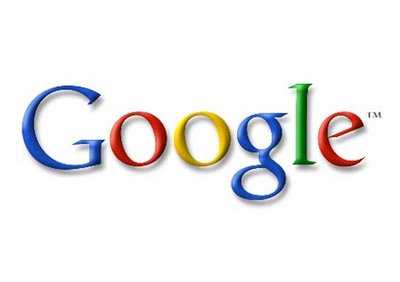


Text in Illustrator:
Type Tool (T)
-you can also type on a path, or type within a shape in the submenus here
-Type menu allows you to preview fonts, create outlines (to edit individual points on a typeface
-when selecting a piece of text, type tool allows you to edit the text--direct selection tool allows you to treat text as an object
Thursday, March 3, 2011
class notes 3/3
eraser tool divides a shape into individual shapes/paths, not erasing pixels like photoshop
Effects:
3D-
-extrude and bevel is where we created 3D objects and in the "map symbol" option allows us to put symbols on the 3D shapes
-revolve-spins shape in space (360 degrees!)
-rotate-moves the object and allows us to see it in perspective
Warp- these objects are similar to photoshop warp effects
SVG Filters- filters and effects to apply to your shapes! very nice for things like hair, shadows, etc
Photoshop Effects live here as well
To create a symbol out of an object:
select your object, then go to your "symbols" tab, next to the trash can icon is an option to "create new symbol" (make sure you set it as a graphic!)
Rotate Tool (R)
Scale tool (S)-not only resizes but you can flip the object!
Warp Tool (Shift +R) is nice for organically moving the edges of the shape
HW: Just keep working on your projects!
Tuesday, March 1, 2011
Class notes 3/1
Make sure you're saving your files as Adobe Illustrator (*.ai)
To put the image on your blog, go to save for web and devices, or export it as a *.jpg
If you want some inspiration for vector art, here is the Deviantart vector section!
Here are some images from Waking Life, so many different styles!



Shepard Fairey's Obama:
What Shepard Fairy says about street art often can be applied to digital art, in my opinion! What do you think?
Finally, the Kuler website to play with color schemes!
HW: Work on tracing your portrait!!
You should all think about submitting artwork to the All-student show!! You can submit up to 5 pieces, and submission forms are in the gallery!

